Deploy using UI
This page provides instructions for using the Kubeflow deployment web app to deploy Kubeflow on GCP. The deployment web app currently supports Kubeflow v1.0.0.
For more control over your deployment, see the guide to deployment using the CLI. The CLI supports Kubeflow v1.0.2 and later versions.
Before you start
Check the following requirements before installing Kubeflow:
-
Make sure that your GCP project meets the minimum requirements described in the project setup guide.
-
If you want to use Cloud Identity-Aware Proxy (Cloud IAP) for access control, follow the guide to setting up OAuth credentials. Cloud IAP is recommended for production deployments or deployments with access to sensitive data.
Deploy Kubeflow
Here’s a partial screenshot of the deployment user interface (UI):
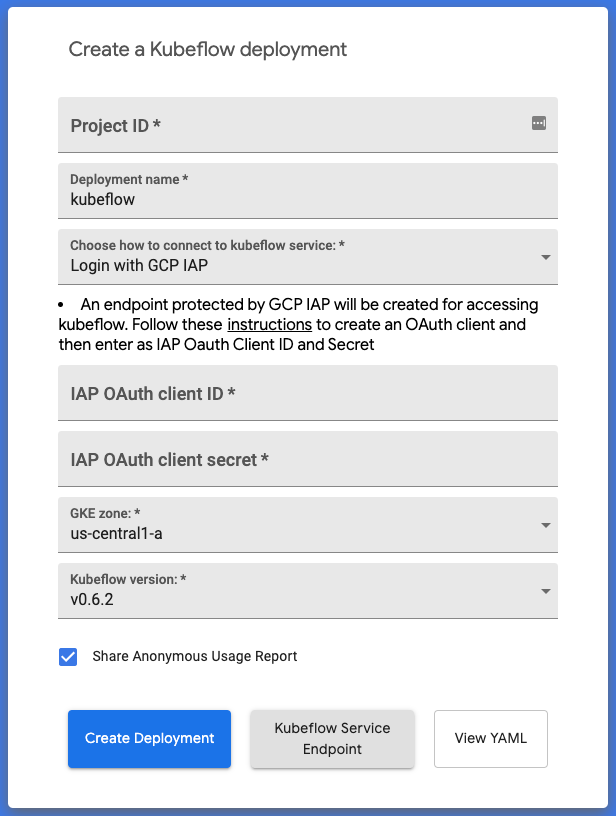
Follow these steps to open the deployment UI and deploy Kubeflow on GCP:
-
Open https://deploy.kubeflow.cloud/ in your web browser. You should see a form like the one in the above screenshot.
-
Sign in to your browser using an account that has the
ownerrole for your GCP project. -
Complete the following fields on the form:
-
Project ID: Enter your GCP project ID.
-
Deployment name: Enter a short name that you can use to recognize this deployment of Kubeflow. The maximum length for the deployment name is 25 characters.
-
Choose how to connect to Kubeflow service: You can choose one of the following options:
- Login with GCP IAP: Choose this option if you want to use Cloud Identity-Aware Proxy (Cloud IAP) for access control. Cloud IAP is the best option for production deployments or deployments with access to sensitive data. See more details below.
- Login with Username Password: Warning: This option is deprecated in Kubeflow 1.0 and will be removed in the next version. We recommend switching to IAP.
-
GKE zone: Enter the GCP zone in which to create your deployment. The default is
us-central-1a. -
Kubeflow version: Choose one of the available versions of Kubeflow. You can see all the versions on the Kubeflow releases page. If you need a version that does not show on the deployment UI, you need to deploy Kubeflow using the CLI.
-
Share Anonymous Usage Report: Check this option to allow Kubeflow to report usage data using Spartakus. Spartakus does not report any personal information. The default is to enable the reporting of usage data.
-
-
Click Create Deployment.
-
Watch for the deployment updates in the information box at the bottom of the deployment UI.
Authenticating with Cloud IAP
This section contains details about using Cloud IAP to control access to Kubeflow. Cloud IAP is the best option for production deployments or deployments with access to sensitive data.
-
Follow the guide to setting up OAuth credentials.
-
Choose the Login with GCP IAP option on the Kubeflow deployment UI.
-
Enter your IAP OAuth client ID and IAP OAuth client secret into the corresponding fields on the deployment UI.
-
Complete the rest of the form as described above.
Kubeflow will be available at the following URI:
https://<deployment_name>.endpoints.<project>.cloud.goog/
It can take 10-15 minutes for the URI to become available. You can watch for updates in the information box on the deployment UI. If the deployment takes longer than expected, click Kubeflow Service Endpoint to try accessing your Kubeflow URI.
Authenticating with username and password
No longer supported
Basic authentication is not supported in Kubeflow v1.0.0 and will be removed entirely in the next version. We highly recommend switching to deploying Kubeflow with IAP.Next steps
- Run a full ML workflow on Kubeflow, using the end-to-end MNIST tutorial or the GitHub issue summarization example.
- See how to delete your Kubeflow deployment using the CLI or the GCP Console.
- See how to customize your Kubeflow deployment.
- See how to upgrade Kubeflow and how to upgrade or reinstall a Kubeflow Pipelines deployment.
- Troubleshoot any issues you may find.
Feedback
Was this page helpful?
Glad to hear it! Please tell us how we can improve.
Sorry to hear that. Please tell us how we can improve.